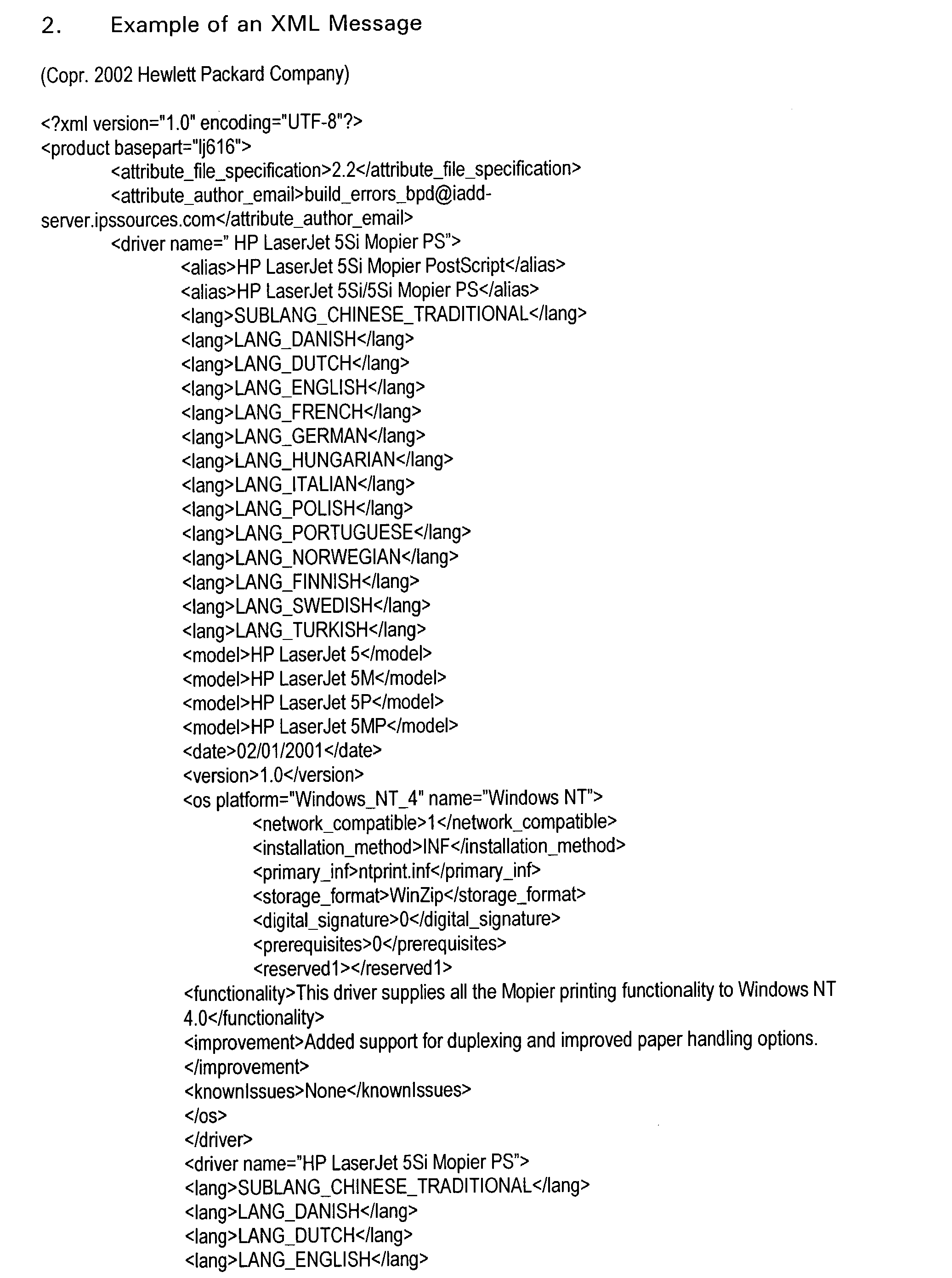US20040030810A1 - Method and apparatus for detecting printer internet protocol addresses - Google Patents
Method and apparatus for detecting printer internet protocol addresses Download PDFInfo
- Publication number
- US20040030810A1 US20040030810A1 US10/377,438 US37743803A US2004030810A1 US 20040030810 A1 US20040030810 A1 US 20040030810A1 US 37743803 A US37743803 A US 37743803A US 2004030810 A1 US2004030810 A1 US 2004030810A1
- Authority
- US
- United States
- Prior art keywords
- printer
- computer
- address
- port
- internet protocol
- Prior art date
- Legal status (The legal status is an assumption and is not a legal conclusion. Google has not performed a legal analysis and makes no representation as to the accuracy of the status listed.)
- Granted
Links
- 238000000034 method Methods 0.000 title claims abstract description 40
- 239000013598 vector Substances 0.000 claims abstract description 29
- 230000006854 communication Effects 0.000 claims abstract description 14
- 238000004891 communication Methods 0.000 claims abstract description 14
- 230000015654 memory Effects 0.000 claims description 5
- 238000012545 processing Methods 0.000 claims description 4
- 230000002093 peripheral effect Effects 0.000 description 39
- 238000012360 testing method Methods 0.000 description 25
- 238000009434 installation Methods 0.000 description 15
- 238000010586 diagram Methods 0.000 description 12
- 230000008569 process Effects 0.000 description 8
- 230000008439 repair process Effects 0.000 description 8
- 230000004044 response Effects 0.000 description 4
- 238000001514 detection method Methods 0.000 description 3
- 239000000463 material Substances 0.000 description 3
- 238000013024 troubleshooting Methods 0.000 description 3
- 101150091027 ale1 gene Proteins 0.000 description 2
- 230000008901 benefit Effects 0.000 description 2
- 230000002950 deficient Effects 0.000 description 2
- 238000002405 diagnostic procedure Methods 0.000 description 2
- 238000007726 management method Methods 0.000 description 2
- 230000004048 modification Effects 0.000 description 2
- 238000012986 modification Methods 0.000 description 2
- 230000006855 networking Effects 0.000 description 2
- 230000007175 bidirectional communication Effects 0.000 description 1
- 230000008859 change Effects 0.000 description 1
- 210000001072 colon Anatomy 0.000 description 1
- 230000007547 defect Effects 0.000 description 1
- 230000001934 delay Effects 0.000 description 1
- 230000001419 dependent effect Effects 0.000 description 1
- 238000013461 design Methods 0.000 description 1
- 238000012774 diagnostic algorithm Methods 0.000 description 1
- 230000006870 function Effects 0.000 description 1
- 238000011900 installation process Methods 0.000 description 1
- 238000012423 maintenance Methods 0.000 description 1
- 230000007257 malfunction Effects 0.000 description 1
- 238000012546 transfer Methods 0.000 description 1
Images
Classifications
-
- G—PHYSICS
- G06—COMPUTING; CALCULATING OR COUNTING
- G06F—ELECTRIC DIGITAL DATA PROCESSING
- G06F9/00—Arrangements for program control, e.g. control units
- G06F9/06—Arrangements for program control, e.g. control units using stored programs, i.e. using an internal store of processing equipment to receive or retain programs
- G06F9/44—Arrangements for executing specific programs
- G06F9/4401—Bootstrapping
- G06F9/4411—Configuring for operating with peripheral devices; Loading of device drivers
Definitions
- the present invention relates generally to the automated maintenance and repair of computer peripherals, connected to computers by a network or port, and interfaced to the computers by means of driver software.
- the present invention relates to a method and apparatus for detecting the internet protocol (IP) address of a printer.
- IP internet protocol
- peripheral devices such as printers, modems, scanners, and other such devices had to be custom designed to work with every type of PC.
- a printer for example, required a hardware interface that would connect with the proprietary port of a given PC or else a bus card that would interface with the particular bus design of the PC.
- the manufacturer of the devices had to provide special driver software that would interface either with the computer's operating system or else with particular programs.
- peripheral devices include the standardized Ethernet connector, which can network to many peripherals; the standardized universal serial bus port (USB port) which can also support the addressing of many different peripherals; and the modern PC parallel port, which includes a number of protocols for bi-directional communications between a PC and a peripheral standardized as IEEE Standard 1284.
- USB port universal serial bus port
- PC parallel port which includes a number of protocols for bi-directional communications between a PC and a peripheral standardized as IEEE Standard 1284.
- Peripheral devices have also been designed to respond to such enumeration requests by not only identifying themselves, but also by identifying in some manner the driver software which they require, such that operating systems may then prompt the user to find and present the appropriate driver software for installation as part of the operating system to support the operation of each such peripheral.
- the user's problem may be identified by performing simple tests to see if a peripheral is installed, running, and communicating with the computer. Some problems may be solved by providing the user with a newer version of a driver or by reinstalling the existing driver. In other cases, the problem may be traced to a data spooler shutdown or to the user having filled up a hard disk upon which the spooler for a printer or other peripheral is located, thereby disabling the data spooler. While skilled technicians and even many computer technicians can resolve these types of problems with little assistance, many computer owners, users, and operators lack the technical expertise to figure out how to detect and solve such problems on their own.
- the printer is not able to communicate with the PC.
- the computer is using an incorrect printer driver.
- the customer has installed the printer but has installed an incorrect driver, one not suited for the particular printer.
- the computer is using an older, outdated version of the driver.
- the driver vendor may have a newer version of the driver, but the customer doesn't know about this and is not benefiting from fixes and enhancements to the software.
- the computer is using a printer driver having a chosen human language that differs from that of the operating system and of the user.
- a printer driver having a chosen human language that differs from that of the operating system and of the user.
- an English language driver may be installed with an operating system that is set to work in Spanish for a Spanish speaking user.
- the printer driver did not successfully install completely. For example, some of its dependent files are not installed upon the PC or are otherwise damaged or incorrect.
- the disk may be overly filled, and there may not be enough hard disk space for spooling to occur.
- a number of automated services are known that can assist one in detecting and correcting some of these problems.
- Microsoft's “Windows Update” service is now able to detect the drivers associated with the Windows 2000 and XP operating systems, to check an external database of driver updates, and to present the user with a list of suggested updated versions of driver software for installation on a computer.
- this service does not otherwise assist in diagnosing hardware and software problems originating in peripherals, their drivers, or their connections, and in exploring and presenting possible solutions.
- Hewlett-Packard has a support service called “HP Instant Support”.
- HP Instant Support When a customer wishes this form of support, the “client” computer belonging to the customer opens the Internet Browser and downloads a small browser plug-in developed by Hewlett-Packard. This plug-in allows customers to run various self-service tasks as well as assisted printer support tasks and diagnostics. Customers needing printer support can access the HP Instant Support service via the HP Instant Support home page or from the product support pages. Other forms of distributing the code include installation CDs or shipped with the computer or peripheral.
- An example of the invention relates to method of detecting the internet protocol (IP) address of a printer in communication with a computer.
- the method includes generating a list of printers that are installed on the computer.
- the method also includes generating a list of network print monitors installed on the computer. Further, the method includes determining the type of connection being used by each printer. Further still, the method includes retrieving the internet protocol (IP) address from a network connected printer.
- IP internet protocol
- Another example of the invention relates to a computer having at least one printer attached thereto.
- the computer includes a processing unit, a memory coupled to the processing unit, a program stored in the memory and running on the processor.
- the program includes a means for generating a list of printers that are installed on the computer, a means for generating a list of network print monitors installed on the computer, a means for determining the type of connection being used by each printer, and a means for retrieving the internet protocol (IP) address from a network connected printer.
- IP internet protocol
- Yet another example of the invention relates to a method of discovering the internet protocol (IP) address of a printer in communication with a computer.
- the method includes obtaining from a windows registry, a list of all of printers installed on the computer, creating a vector with the universal serial bus (USB) printers listed in the registry, identifying parallel port printers, generating a vector with any network printer port names from the registry, retrieving from each of the network connected printers an internet protocol (IP) address.
- IP internet protocol
- FIG. 2 presents a block diagram of a routine that asks the operating system to identify installed peripherals, in this case printers in accordance with an embodiment of the present invention.
- FIG. 3 presents a block diagram of a routine that tests the communications between a printer and the operating system of a computer in accordance with an embodiment of the present invention.
- FIG. 5 presents a block diagram of a routine that retrieves driver information from the operating system as well as from a server maintained by a peripheral device vendor, a computer vendor, or other such party in accordance with an embodiment of the present invention.
- FIG. 6 presents a block diagram of a routine that tests driver software in accordance with an embodiment of the present invention.
- FIG. 7 presents a block diagram of a routine that allows a user to repair or upgrade driver software in accordance with an embodiment of the present invention.
- FIG. 8 presents a block diagram of a routine for discovering the IP address of a printer.
- FIG. 10 presents a block diagram of a routine for discovering the IP address of a printer.
- FIG. 11 presents a block diagram of a routine for discovering the IP address of a printer.
- FIG. 12 presents a block diagram of a routine for discovering the IP address of a printer.
- An embodiment of the present invention is designed to be implemented as part of a support service, such as but not limited to, “HP Instant Support” a service/product that is provided by a service provider (such as Hewlett Packard) that may be a printer or other peripheral device vendor, a computer vendor, an operating system vendor, to its customers.
- a service provider such as Hewlett Packard
- Such a service can also be offered by a third party.
- the user first accesses hp.com product support pages and then selects the “HP Instant Support” links.
- other methods may be used to access the service.
- the user then clicks on “printer support” link.
- An exemplary embodiment of the present invention may also be available from HP's original Instant Support implementation using software that was developed by Motive Communications. Under this implementation, the user would download and install a software application written by Motive Communications called the “Tuner”. The Tuner software would also download at least a first set of content material, including at least a displayable web page listing various types of instant support services that may be available.
- the user would click on a desktop icon that would have been installed during the initial download.
- the Tuner would then open a browser page listing all the services available including printer support.
- the present invention may also be implemented without a Tuner program or a browser-plug in.
- a Java applet or other HTML/Java implementation may also be developed.
- the program illustrated in FIG. 1. and the remaining figures can be delivered to a client computer without any “instant support” or other such accompanying service. It can be delivered pre-installed on a new computer, or it can be delivered on a CD, or it can be simply downloaded by a user wishing to gain the benefits of the invention.
- the program 100 begins at step 104 in FIG. 1 by calling out to the operating system to determine what version of operating system is running on the client computer.
- This first embodiment is designed to work with the following versions of the Windows operating system from Microsoft: Versions 95, 98, and ME, all of which are based on an older version of Windows code; and versions NT, 2000, and XP, all of which are based on a newer version of the Windows code.
- Windows NT, ME, 2000, and XP require a first type of peripheral device driver having a first driver interface to the operating system.
- Windows 95 and 98 require a different type of driver having a second driver interface to the operating system. Accordingly, drivers of the first type do not work with Windows 95 or 98, and drivers of the second type do not work with the other Windows versions.
- the same techniques can be applied to future versions of Windows or UNIX, provided appropriate drivers are supplied.
- the program 100 now proceeds at step 106 to conduct a test of any spooler that is provided with the operating system to support the spooling of data for printer peripherals.
- Only the Windows operating system versions NT, 2000, and XP have built-in Windows spooler services. It can happen that such a Windows spooler service can encounter errors and shut itself down. If that has happened, the program 100 restarts the spooler and places it into proper operation before proceeding. At an appropriate point in time, the user may be presented with a cautionary message that the spooler was shut down and had to be restarted.
- the program 100 calls upon the Windows registry to identify all of the various printers that have been attached to the computer (step 200 —see FIG. 2). Then at step 108 , this list of printers is presented to the user, and the user is asked to select which of the printers are to be diagnosed and, optionally, to have their drivers replaced or updated. This is done by displaying the list of printers to the user in an HTML browser page, with either check marks beside the printers or else some other way provided by which the user may indicate which of the printers are to be diagnosed. The user may elect to have all of the printers, just one printer, or selected printers checked at this time.
- the program 100 continues at step 300 where it performs the printer communication diagnostic test.
- This diagnostic test is described in more detail in FIG. 3. Briefly summarized, the program 100 actually attempts to communicate with the printer or printers, seeking them out at the local hardware port or over the network, and reporting back whether or not the computer can actually access the printer and whether it responds.
- step 400 the program 100 performs a second spooler test, the details of which are described in FIG. 4.
- the printer driver is identified, and the printer's type and other information are compared to information retrieved from a central server database which contains information about all of the possible drivers available for that particular type of printer. Then, at step 600 , the driver software is tested, both to insure that it is complete and properly installed and also to check such things as the version, its compatibility with the operating system, and whether it is properly characterized as to its language to match the language of the user as indicated by the operating system.
- step 700 the user is notified of what has been found. And if there is any problem with the printer driver, the user is given the option to repair or upgrade the driver.
- step 110 the actual status of the printer is checked out.
- This test reveals error conditions such as paper jams, low toner, and other simple hardware-related error conditions that may be causing a printer not to perform properly and that a user typically can correct.
- step 112 if the printer is a sophisticated and modern one having a built-in, embedded web page or series of web pages, then the program 100 connects with the printer and obtains a web page presenting a snapshot of the printer's actual diagnostics. This snapshot may be appended to the end of the information gathered during the previous tests. Information may also be sent on to a PrinterNet server, where additional diagnostics may be performed and results returned indicating the condition of this particular printer. This type of testing can be much more sophisticated.
- step 700 the program 100 proceeds to do so, proceeding as indicated in FIG. 7.
- FIG. 2 presents at 200 the routines which ask the operating system to identify all installed printers and identify their addresses for testing. All printers have names and also port names. Parallel port printers have port names of the form “LPTx”, where “x” is a digit. USB printers are registered as such on the computer. Peer to peer networked printers have a “port monitor” which is software that routes print jobs to the network printer at a particular TCP/IP port (or socket) number, usually port or socket number 9100. “Client/Server” printers, accessed through a print server, may have a port monitor; but if they do not, then the port name may be of the form “ ⁇ server_name> ⁇ printer_name>”. Either the “ ⁇ printer_name>” portion of the port name or the printer's actual name may be registered with a domain name server, which can be prompted to supply an IP address for such a printer.
- step 106 FIG. 1
- step 106 FIG. 1
- USB port printers are identified. These printers were installed on the computer's USB port, so a record of each of them is contained in the USB registry. A vector is created that contains all of the USB or Universal Serial Bus printers that are listed in the Window's registry. However, this cannot be done if the operating system is Windows NT, which does not support USB port printers in this manner.
- the program “GetUSBPortMonitors( )” which performs this USB printer enumeration task is set forth in Appendix B.
- step 208 an attempt is made with reference to the registry to identify the remaining printers as network printers accessible over a local area network.
- a second vector is created to enumerate any port monitors set up for network printers. This is accomplished by a registry call for all entries under HKEY_LOCAL_MACHINE ⁇ SYSTEM ⁇ CurrentControllerSet ⁇ Control ⁇ Print ⁇ Monitors
- IP address For each printer port monitor found under these recognized Port Monitor providers, the following data is retrieved and is added to the second vector: (1) IP address, (2) host name, and (3) SNMP community name. If the IP address of a printer is not available from the registry (step 310 in FIG. 3), then the Domain Name Server (DNS) is queried to check whether the host name can be resolved into an IP address (step 312 ). If all of this fails, then the user may be asked to provide an IP address (step 314 ).
- DNS Domain Name Server
- the printer's port name and printer name are examined to see if any of the names conforms with the UNC (universal naming convention) and is of the form “ ⁇ server> ⁇ host_name>”. If the ⁇ host_name> corresponds to a UNC name formatted as shown, then the ⁇ host_name> portion is extracted and submitted to a domain name server to see if a corresponding IP address is available (step 312 ). If all of this fails, then the user may be asked to provide an IP address (step 314 ).
- UNC universal naming convention
- This embodiment of the invention is designed to recognize four different types of registry entries. These must be identified, distinguished from each other, and then accessed in different ways to determine the network addresses of the installed network printers.
- Microsoft “Add Printer” utility present on all Windows operating systems is a Microsoft installer, and it usually uses the Standard TCP/IP port monitor during the installation of network printers.
- JetAdmin port installation creates a subfolder within the “Monitors” subfolder named “HP JetDirect Port” that contains a “Ports” folder which contains information for each new port added to the computer, as in the above arrangements.
- Each printer port is assigned a default name created by JetAdmin, such as “NPI04AD5E”.
- FIG. 3 presents the routine that performs printer communication diagnostics tests after a user has selected one or more printers to be tested at step 108 in FIG. 1. (Some steps in FIG. 3 were described in conjunction with the description of FIG. 2 presented above.)
- the routine 300 determines whether each printer to be tested is a network or TCP/IP printer, a USB printer, or a parallel port printer in the manner explained above. Then the routine uses low-level application programmer interface calls into Windows to access the printer and to test it.
- the program 100 calls for a complete USB enumeration of all the devices connected or attached to any and all of the USB buses associated with the computer.
- This enumeration request should locate each USB printer which the registry indicated was located on the USB bus. If it fails to do so, then this signals the presence of some form of hardware discontinuity, such as the printer not being turned on, not being plugged in, or not being connected to the computer. It may also signal a defective USB cable or plug or interface. This information is noted for later presentation to the user.
- the enumeration command reports the status of the printer and its device ID string at step 304 . The “status” is “connected” or “disconnected.”
- any and all parallel port printer devices which the registry indicates are attached to printers are accessed (step 306 ) with a low-level application programmer interface call (DeviceIOControl). If there is no response to this call, the call is repeated up to two more times after half second delays. If there is still no response, then again it is assumed that the parallel port printer is either inoperative or not connected properly to the printer's parallel port, or the cable or the parallel port itself may be defective. If the printer does respond, then its device ID string is recovered.
- DeviceIOControl application programmer interface call
- any proxy server is bypassed (step 308 ) so that messages are sent to printers on the inside of the company's firewall.
- step 310 an attempt is made to detect through the registry the printer's IP address (as explained above). If an IP address is not available, then an attempt can be made to obtain an IP address from the domain name server, as was explained above (step 312 ). If all of these efforts are unsuccessful, then the user may be prompted to provide an IP address for the printer (step 314 ). In any case, the physical connection of the printer to the computer is tested out at step 316 by simply “pinging” the printer's IP address in the standard manner, to see if the ping address is echoed back by the printer to indicate full communication is available.
- the device ID string (the 1EEE-1284 parallel port identification string is used in this embodiment for all printers, no matter what connection they use) is obtained at step 318 , and it is parsed to locate the printer model string at step 320 . This string is later used to identify the printer when searching for its drivers.
- the second printer spooling test is set forth.
- a check is made to see that the spooling is being done locally, on the client computer being tested, rather than remotely on some server, as is done in many networked environments. If there is no print spooling, or it is not being done locally, then the routine 400 terminates. Otherwise, the Windows application programmer interface is used to determine the spooling driver and where the print spooling is being done and on what hard drive (step 404 ). In the case of Windows 2000 and 2000 XP. Having located the spooler directory, at step 406 a disk space test is carried out to determine if there is enough room in the spooler drive to contain print jobs.
- a minimum threshold of space is advised for proper operation. If there is not sufficient room, typically due to the user placing too many files on that particular hard drive or volume, then a fault or defect indication is signaled. The result of this test is returned to the user at step 407 at an appropriate time.
- the routine 500 retrieves information about the driver software both from the operating system and also from a server maintained by the printer vendor or some other provider.
- print drivers for Windows 95 and 98 are entirely different from print drivers for Windows NT 2000, XP and ME; and even within these families of operating systems, a given driver may be certified for use with one operating system version and not with another.
- driver data file is typically unique to one printer and is not duplicated nor likely to have been overwritten. Accordingly, the creation date and time of the driver data file is used as a substitute version number.
- the program 100 creates a query string at step 512 which it sends to the printer vendor's (or other provider's) server.
- this query string is directed to a data base named iADD installed on a server maintained by Hewlett Packard.
- the query is sent to the server in the form of an HTTP web page request directed to a server-based database, with parameters appended to the request that include the printer model (extracted from the 1EEE-1284 device ID string), the operating system's identity, and the operating system's language (English, French, etc.)
- this query string is sent to the iADD server.
- the iADD data base then returns an XML file formatted as is shown in Appendix A that contains information describing all of the drivers available for that particular printer model or type.
- the information returned identifies all the drivers available for that particular printer model from the printer vendor, the dates when their data files were last written to (to serve as a substitute version number), the operating system they are designed to work with, and the language (English, French, etc.) that they are compatible with. Other information may also be included, as is indicated in Appendix A.
- FIG. 6 discloses the details of the driver test routine.
- This routine begins at step 601 by checking to see if any information about drivers for this particular model or type of printer was obtained from the vendor's iADD server database. If not, then at step 602 , the program 100 finds and offers to the user a link to the printer vendor's “driver download” web page for that particular printer model or type, thereby permitting the user to select a driver manually and to complete the download process semi-manually by going to the vendor's web site, making a driver selection, downloading it, and then having it installed it in the usual manner.
- step 603 the name of the driver installed on this computer is compared to the names of the drivers in the database for that printer. If this driver name does not appear in any of the database entries for this model or type of printer, then it is likely that an improper driver is installed, not one designed for this particular printer. It may also possibly be a “default” driver provided by the operating system which may be acceptable, but which may not have all of the desired capabilities nor support all of the available features of the printer. For example, the driver may not communicate with the printer bidirectionally. In any event, at step 604 , a driver mismatch is reported, and at step 700 (FIG.
- the user is offered the option of replacing the driver installed on the computer with one chosen from the list returned by the print vendor's database.
- the list of drivers is prioritized based upon the compatibility of the operating system or systems specified for the driver (the operating system compatibility is indicated by the driver's “signature”) with the operating system installed upon the computer. For example, a Windows 2000 driver might be selected for use with Windows XP if no Windows XP driver was available, since the drivers for those two operating systems are generally considered to be compatible.
- step 608 If the presently installed driver is found in the list, then program control branches from step 603 to step 608 . At this step, if more than one driver exists for this printer, then the driver's operating system signatures are examined to determine their precedence. Preference is given to the driver whose operating system specification in the signature is more specific, or closer in compatibility, to the operating system installed on the computer. For example, if the operating system on the computer is Windows 2000, then a driver with a Windows NT signature would be preferred over drivers with signatures for Windows 95 or 98.
- step 610 the date of the data file associated with the installed driver is compared to the dates of the drivers selected from the vendor's database. At step 612 , if the driver is not out of date but is current, then this fact is reported at step 614 . Otherwise, at step 616 , the diagnostics report an out-of-date driver and offer the user the option to upgrade to a newer driver. In either event, program control then continues at step 700 in FIG. 7 where the user is permitted to repair or upgrade the driver.
- step 704 a report on the driver is presented to the user along with any options, as indicated in the routine 600 presented in FIG. 6. The user is then permitted to initiate the installation of a new driver with a single click of a mouse button.
- the internet's standard FTP function (File Transfer Protocol) is used to download a driver from the vendor's central server.
- the driver's FTP internet address was included in the material returned from the vendor's iADD database in an XML data structure. (See Appendix A).
- step 708 it is necessary to download, or check for the presence of, suitable driver installation software.
- driver installation software In the case of Windows XP or Windows 2000, installation software for the driver is included as part of the Microsoft operating system. A check is made to see if the Microsoft program PrnAdmin is present on the machine. If not present, then at step 710 this Microsoft program is downloaded. In the case of older versions of the Windows operating system, the vendor's proprietary printer installer for that operating system is downloaded at step 712 , if it is not already present.
- the driver is decompressed.
- step 716 the appropriate installer is called upon to install the print driver into the operating system.
- step 718 the user is invited to print a test page to insure that everything is working properly.
- An objective of the peripheral diagnostic tools discussed above is to allow end-users to access a number of self-service diagnostics and if needed, to allow the customer to contact a technical support service via the Internet or over the phone. These support services require a level of automation and simplicity to allow the customer to achieve a reasonable level of success on their own without the help from a system administrator or technical support personnel.
- the peripheral diagnostic tools are designed for addressing printer diagnostic and troubleshooting needs. They are targeted at the printers in the commercial space, which consists of mid-range to high-end laser printers connected to the network and to a much lesser degree connected to the parallel port of a PC.
- a first printer network setup scenario involves the use of a PC that is dedicated to provide spooling and management services for a group of printers.
- the PC shares the printers with other PCs in the network.
- Each client PC connects to the network printer via the print server PC in a client-server fashion.
- Client computers send any new print job to the server PC where the job gets spooled and then forwarded to the network printer for printing.
- a second printer network scenario involves the connection from each client PC directly to the network printer in a peer-to-peer fashion. Client computers send any new print jobs directly to the printer.
- This scenario provides no centralized print management but has the advantage that the print job is sent only once on the network thus providing better network utilization.
- the goal of the printer diagnostics is to automate the diagnostic and troubleshooting of printers that are already installed on the end-users' PC and are connected to a network printer in a peer-to-peer or client-server fashion. Printers connected to the parallel port or USB port may also be supported. Regardless of the connectivity type the diagnostic tools will attempt to automatically gather as much information about the device with minimum user intervention.
- the printer diagnostics support the Microsoft Windows platform. Specifically it may cover the following operating system versions Windows 98, Windows ME, Windows NT, Windows 2000 and Windows XP. However, other operating system platforms may also be covered without departing from the scope of the claims.
- a first logical step in a printer diagnostics algorithm is the automatic detection of the printer's internet protocol (IP) address. Based upon the operating system and the specific installation tool used, an IP detection algorithm attempts to find this key piece of information, which allows the rest of the diagnostic application to communicate with the device and perform the necessary device diagnostics. The need for such algorithm is driven by the fact that most customers do not know the device's IP address or don't know how to obtain such information from the device.
- IP internet protocol
- the printer diagnostics software may be available from the Internet. Users are instructed to install a small browser plug-in or an Applet, which includes the printer diagnostic software, which is a small executable. The software has a small footprint to provide for a fast response time.
- the printer diagnostic application is downloaded on the PC, the first step is to create an inventory of all the printers that are installed on the computer. This can be done, for example, by calling the EnumPrinters( ) Windows API. The resulting inventory consists of the printer name, driver name and port name used by the printer.
- the customer is given the option to select one or more printers to be diagnosed.
- the user chooses the printers to be diagnosed by their name, which is how customers typically identify the printer during printing.
- the software Upon selecting a printer for diagnostics, the software uses the printer name that was supplied and proceeds to call the Windows API OpenPrinter( ).
- This API provides a way for the application to inquire how the printer was installed on the computer. The information that is gathered is strictly from the operating system point of view. In other words, the printer may be installed and the user may have decided to use a printer driver, for example, a color LaserJet, but the actual physical device may not even support color. In some cases the printer may be configured on the computer but the physical device is not connected to the computer or the network. Accordingly, the second logical step in the printer diagnostic algorithm is to actually attempt to communicate with the physical printer device and gather the necessary diagnostics and parameters from it.
- the software makes use of SNMP calls to gather about 20 parameters from the printer that are of use in the troubleshooting session. Examples of these values are printer toner levels, error conditions, paper handling problems, etc. Some LaserJet printers even provide an embedded web server that can provide a great number of printer values. To be able to communicate with the printer, the software must know the printer's IP address.
- the algorithm begins by enumerating the printer port monitors installed on the PC.
- the role of the port monitor is to handle the interface between the network low level protocols and the print subsystem in the PC.
- Each of the port monitors is associated with a DLL or well known port name that allows the software to determine if the port corresponds to a network, parallel or USB port.
- the algorithm recognizes the following network ports names: (1) Microsoft TCP/IP Port Monitor serviced by the tcpmon.dll. (2) The HP TCP/IP Port Monitor serviced by the hptcpmon.dll. (3) The HP Port Monitor (used by JetAdmin/Web JetAdmin) serviced by the hplocmon.dll. (4) The Microsoft LAN Manager Port Monitor. (5) The Microsoft Internet Port Monitor. (6) The HP Internet Port Monitor, serviced by the hpjippmn.dll. (7) The USB Port Monitor. (8) The Local monitors (Parallel, COM and IR). However, other ports may be reconfigured as well.
- Each of the port monitors is associated with one or more printers. However, each printer is associated with only one instance of a port monitor. At the time the printer is installed, the end-user needs to specify if the printer is connected via USB, Parallel or Network port.
- the printer installation packages configure the appropriate printer port, and many of the configuration settings are stored in the Windows Registry.
- the IP address detection algorithm determines if the printer is installed to a parallel or USB port by comparing the printer port name against the port name standards.
- the port name associated with the printer is in the form “LPTx” where x is a digit. Therefore any printer that is using a port name such as LPT1 or LPT3 is connected via the parallel port.
- USB printers can be identified by comparing the printer's name against the list of USB port names that are registered with the computer. The list of USB port names is available from the Windows Registry.
- vectors are created that contain each of the network port monitors which this algorithm has. For example, three vectors may be created.
- the first vector may contain information about the port monitors found under the following registry entry: HKEY_LOCAL_MACHINE ⁇ SYSTEM ⁇ CurrentControllerSet ⁇ Control ⁇ Print ⁇ Monitors. Monitors installed under this Windows Registry and included in this first vector correspond to ports developed by Microsoft, Hewlett-Packard or other vendors. For example, Hewlett-Packard has developed a TCP/IP port monitor serviced by the hptcpmon.dll. Applications such as the HP Network Printer Installer Wizard install the port monitor DLL (if not already installed) and associate the network printer with the port monitor. Once the port monitor is installed it can also be used by Microsoft's Add Printer tool that is available from the operating system.
- the second vector may be created with all the port monitors that are installed by client-server printers and that are managed by Microsoft LAN Manager printing. This information is found under the following registry entry: HKEY_LOCAL_MACHINE ⁇ SOFTWARE ⁇ Microsoft ⁇ Windows NT ⁇ CurrentVersion ⁇ Print ⁇ Providers ⁇ LanMan Print Services ⁇ Servers
- the printer servers listed under the registry entry are created at the time the user configured a printer using the Add Printer tool from the operating system. Only Windows NT and above have this registry entry.
- routine 800 begins by opening the Windows Registry at location HKEY_LOCAL_MACHINE ⁇ SYSTEM ⁇ CurrentControllerSet ⁇ Control ⁇ Print ⁇ Monitors (step 805 ). Each of the monitors listed are compared against a well-known name that the algorithm recognizes, and each subkey under the monitor's tree is enumerated (step 810 ). The monitor provider name is then compared against the “HP Standard TCP/IP Port” or the Microsoft's “Standard TCP/IP Port” (step 820 ). If the name matches the Port's folder under the key is opened and all the instances of each port are enumerated (step 825 ).
- the port name is created using the printer driver name or other unique name within the Port folder.
- the port information is accessed by querying the registry value.
- the registry value In the case of the Standard TCP/IP Port and the HP Standard TCP/IP Port, the following values are collected: IPAddress, HostName and SNMP Community. The Port name and the collected values are added to the port vector. In some cases the IPAddress or the HostName values are left blank by the installation utility.
- the monitor provider name is also compared against the “HP JetDirect Port” provider (step 830 ). If the name matches, then each port instance found in the Ports folder is enumerated (step 835 ). Each time a new port instance is found, the port information is accessed by querying the registry for the following value, HPNetworkPrinterID. This value is parsed looking for the following format: TCPIP, ⁇ ip value>, ⁇ digit>. If the port is indeed a TCP/IP port, then the value following the TCPIP string corresponds to the IP value. If the port is not a TCP/IP port and corresponds to another protocol, the port is skipped. If the IP address is found, it is added to the port information vector.
- the port provider name may also be compared against the “HP Internet Printer Connection Port” (step 840 ). If the name matches, then each port instance found in the Ports folder is enumerated (step 845 ). Each time a new port instance is found the port information is accessed by querying the registry for value URL. The value is then parsed looking for a syntax ⁇ ip>/ipp or for syntax http:// ⁇ ip>/ipp. If the IP is available it is extracted from the string and added to the vector.
- a process 900 creates a third vector, this time with the print servers found under the registry key: HKEY_LOCAL_MACHINE ⁇ SOFTWARE ⁇ Microsoft ⁇ Windows NT ⁇ CurrentVersion ⁇ Print ⁇ Providers ⁇ LanMan Print Services ⁇ Servers
- the Windows registry is first opened, and enumeration of printer servers begins (step 905 ), including enumeration of each subkey under the server's tree (step 910 ).
- Each new server is accessed, and the Printers folders is opened to see if there are printers installed for that server (step 920 ).
- the DsSpooler folder For each new printer found, the DsSpooler folder is opened, and the following values are queried from the registry: PortName, PrinterName, and UNCName (step 925 ). Each new printer found, after repetition of the process (step 930 ), is added to the vector.
- Process 1000 begins by opening the printer information file and determining how the printer is connected to the PC (step 1005 ). Again, the three possible options are parallel, USB and Network. The port name is examined to determine if the port is a parallel or USB port (step 1010 ). If any of those ports are found, then the algorithm terminates (step 1015 ).
- the LAN Manager vector (third vector) is taken and examined to see if the printer is listed in the vector (step 1020 ). If the printer port and printer name are found, the information in the vector is used to resolve the IP address. For example, depicted in FIG. 11, starting at entry 1100 , the port name is retrieved from the vector and is checked to see if it conforms to the UNC standard ( ⁇ server ⁇ resource) (step 1102 ). If the port is in UNC form, the resource name is used to query the network DNS using a call to the Winsock library gethostbyname( ) (step 1105 ). If the name is resolved, the IP address is obtained and returned. If it is not resolved, a blank string is returned.
- UNC standard ⁇ server ⁇ resource
- the port monitor vector (second vector) is used to look for the printer port (step 1030 ). If the port name is matched, then the vector information is retrieved to see if the IP address is available. If it is available, then the IP address is returned by the process whose entry point is 1200 as is shown in FIG. 12. If the IP address is not available (step 1210 ), then the port host name is used to call the domain name server (DNS) and see if the DNS can resolve the name using the Winsock API gethostbyname( ) (step 1220 ).
- DNS domain name server
- the algorithm checks to see if the IP address was found (step 1040 ). If it was not found, the algorithm stops, and the user then is prompted to provide an IP address for the printer (step 1045 ).
- the embodiments of the invention described above describes diagnosing printers and diagnosing, replacing, or upgrading their drivers.
- Other embodiments can be designed to support other types of peripherals and their drivers, with the peripherals connected to a computer in different ways than those described above.
- the invention can be applied to peripheral scanners, memories, cameras, displays, microphones, speakers, modems, and other types of peripherals requiring either third party or operating system drivers.
- the invention can apply to peripherals connecting to a computer by means of serial ports, IEEE 1394 ports, wireless (IEEE 802 and Bluetooth, for example) ports, SCSI ports and IDE ports, PCMCIA ports, and to peripherals that plug directly into a system bus, such as an ISA or PCI bus, or to peripherals that connect to cards plugging into these and other comparable busses.
Abstract
Description
- This application is a continuation in part of U.S. Utility patent application Ser. No. 10/213,986, entitled Method and Apparatus for Automating Printer and Printer Driver Diagnostics and Repair, filed on Aug. 7, 2002, the entirety of which is incorporated herein by reference.
- A portion of the disclosure of this patent document contains material which is subject to copyright protection. The copyright owner has no objection to the facsimile reproduction by anyone of the patent document or the patent disclosure, as it appears in the Patent and Trademark Office patent files or records, but otherwise reserves all copyright rights whatsoever.
- 1. Field of the Invention
- The present invention relates generally to the automated maintenance and repair of computer peripherals, connected to computers by a network or port, and interfaced to the computers by means of driver software. In particular, the present invention relates to a method and apparatus for detecting the internet protocol (IP) address of a printer.
- 2. Description of the Related Art
- When the personal computer was first introduced in the late 1970s and early 1980s, peripheral devices, such as printers, modems, scanners, and other such devices had to be custom designed to work with every type of PC. A printer, for example, required a hardware interface that would connect with the proprietary port of a given PC or else a bus card that would interface with the particular bus design of the PC. Then, in order for programs to be able to communicate with such peripheral devices, the manufacturer of the devices had to provide special driver software that would interface either with the computer's operating system or else with particular programs.
- By the 1990s, the situation had improved somewhat with the introduction of fairly standardized hardware interfaces for peripheral devices. These include the standardized Ethernet connector, which can network to many peripherals; the standardized universal serial bus port (USB port) which can also support the addressing of many different peripherals; and the modern PC parallel port, which includes a number of protocols for bi-directional communications between a PC and a peripheral standardized as IEEE Standard 1284. These have displaced almost entirely earlier ports and protocols on both Apple and IBM PC compatible computers worldwide. In addition, modern operating systems on both Apple and IBM PC computers have standardized the interface between individual programs and peripheral device driver software to such an extent that peripheral drivers, while still having to be customized to particular printers, can now have a standard interface with the operating systems which, unfortunately, still come in different incompatible varieties.
- Further advances have occurred in the abilities of operating systems to enumerate the specific identities of various peripherals connected to a computer. For example, through a protocol known as “Plug-and-Play,” all of the modern Microsoft Windows operating systems, starting with version 95, are now able to interrogate their various buses and portals to determine what peripheral devices are connected to a computer. Peripheral devices have also been designed to respond to such enumeration requests by not only identifying themselves, but also by identifying in some manner the driver software which they require, such that operating systems may then prompt the user to find and present the appropriate driver software for installation as part of the operating system to support the operation of each such peripheral.
- All of this standardization has promoted keen competition among peripheral product designers. They may equip their peripherals with one of a very small number of hardware interfaces, and then they need merely supply driver software appropriate to the printer and matching the specifics of the operating system installed on the computer. All of this has made it fairly simple to connect up to a new peripheral device, to install its driver, and to have it operating. In most cases, a new peripheral and its driver may be installed while a computer is operating, although it may need to be restarted to complete the driver installation.
- In spite of all these advances, the vendors of peripherals still find that their users have a difficult time keeping them fully operative, and accordingly numerous telephone support requests are received from customers whose printers or other peripherals are not operating properly. Of these calls, only about 10 percent result from hardware-specific problems arising because a specific printer, for example, malfunctions mechanically or electrically. The remainder relate to various software problems—about ninety percent of all calls received.
- In many cases, the user's problem may be identified by performing simple tests to see if a peripheral is installed, running, and communicating with the computer. Some problems may be solved by providing the user with a newer version of a driver or by reinstalling the existing driver. In other cases, the problem may be traced to a data spooler shutdown or to the user having filled up a hard disk upon which the spooler for a printer or other peripheral is located, thereby disabling the data spooler. While skilled technicians and even many computer technicians can resolve these types of problems with little assistance, many computer owners, users, and operators lack the technical expertise to figure out how to detect and solve such problems on their own.
- With respect to printers, common printer problems often fall into one of the following scenarios:
- The printer was never installed properly.
- The printer is not able to communicate with the PC.
- The computer is using an incorrect printer driver. Typically, the customer has installed the printer but has installed an incorrect driver, one not suited for the particular printer.
- The computer is using an older, outdated version of the driver. The driver vendor may have a newer version of the driver, but the customer doesn't know about this and is not benefiting from fixes and enhancements to the software.
- The customer is using an incorrect driver for the operating system installed on the computer. This typically occurs when a customer upgrades to a different operating system and only then discovers that the drivers installed on the computer no longer work with the newly installed operating system.
- The computer is using a printer driver having a chosen human language that differs from that of the operating system and of the user. For example, an English language driver may be installed with an operating system that is set to work in Spanish for a Spanish speaking user.
- The printer driver did not successfully install completely. For example, some of its dependent files are not installed upon the PC or are otherwise damaged or incorrect.
- With the Windows operating systems NT, 2000, and XP, an error may have occurred in the operating system's print spooling services, and accordingly, print jobs cannot be “spooled” because those services are no longer running.
- Finally, and related to above, if the print spooling is done on a local hard drive, the disk may be overly filled, and there may not be enough hard disk space for spooling to occur.
- A number of automated services are known that can assist one in detecting and correcting some of these problems. Among others, Microsoft's “Windows Update” service is now able to detect the drivers associated with the Windows 2000 and XP operating systems, to check an external database of driver updates, and to present the user with a list of suggested updated versions of driver software for installation on a computer. But other than proposing upgrades for drivers, this service does not otherwise assist in diagnosing hardware and software problems originating in peripherals, their drivers, or their connections, and in exploring and presenting possible solutions.
- For example, Hewlett-Packard has a support service called “HP Instant Support”. When a customer wishes this form of support, the “client” computer belonging to the customer opens the Internet Browser and downloads a small browser plug-in developed by Hewlett-Packard. This plug-in allows customers to run various self-service tasks as well as assisted printer support tasks and diagnostics. Customers needing printer support can access the HP Instant Support service via the HP Instant Support home page or from the product support pages. Other forms of distributing the code include installation CDs or shipped with the computer or peripheral.
- An example of the invention relates to method of detecting the internet protocol (IP) address of a printer in communication with a computer. The method includes generating a list of printers that are installed on the computer. The method also includes generating a list of network print monitors installed on the computer. Further, the method includes determining the type of connection being used by each printer. Further still, the method includes retrieving the internet protocol (IP) address from a network connected printer.
- Another example of the invention relates to a computer having at least one printer attached thereto. The computer includes a processing unit, a memory coupled to the processing unit, a program stored in the memory and running on the processor. The program includes a means for generating a list of printers that are installed on the computer, a means for generating a list of network print monitors installed on the computer, a means for determining the type of connection being used by each printer, and a means for retrieving the internet protocol (IP) address from a network connected printer.
- Yet another example of the invention relates to a method of discovering the internet protocol (IP) address of a printer in communication with a computer. The method includes obtaining from a windows registry, a list of all of printers installed on the computer, creating a vector with the universal serial bus (USB) printers listed in the registry, identifying parallel port printers, generating a vector with any network printer port names from the registry, retrieving from each of the network connected printers an internet protocol (IP) address.
- FIG. 1 presents a block diagram overview of a diagnostic and repair program in accordance with an embodiment of the present invention.
- FIG. 2 presents a block diagram of a routine that asks the operating system to identify installed peripherals, in this case printers in accordance with an embodiment of the present invention.
- FIG. 3 presents a block diagram of a routine that tests the communications between a printer and the operating system of a computer in accordance with an embodiment of the present invention.
- FIG. 4 presents a block diagram of a routine that tests the operating system spooler software and that also tests for drive overflow in accordance with an embodiment of the present invention.
- FIG. 5 presents a block diagram of a routine that retrieves driver information from the operating system as well as from a server maintained by a peripheral device vendor, a computer vendor, or other such party in accordance with an embodiment of the present invention.
- FIG. 6 presents a block diagram of a routine that tests driver software in accordance with an embodiment of the present invention.
- FIG. 7 presents a block diagram of a routine that allows a user to repair or upgrade driver software in accordance with an embodiment of the present invention.
- FIG. 8 presents a block diagram of a routine for discovering the IP address of a printer.
- FIG. 9. presents a block diagram of a routine for discovering the IP address of a printer.
- FIG. 10 presents a block diagram of a routine for discovering the IP address of a printer.
- FIG. 11 presents a block diagram of a routine for discovering the IP address of a printer.
- FIG. 12 presents a block diagram of a routine for discovering the IP address of a printer.
- An embodiment of the present invention is designed to be implemented as part of a support service, such as but not limited to, “HP Instant Support” a service/product that is provided by a service provider (such as Hewlett Packard) that may be a printer or other peripheral device vendor, a computer vendor, an operating system vendor, to its customers. Such a service can also be offered by a third party.
- According to an exemplary embodiment, the user first accesses hp.com product support pages and then selects the “HP Instant Support” links. However, other methods may be used to access the service. To place this exemplary embodiment of the present invention into operation, the user then clicks on “printer support” link.
- In response to this selection, the host computer of the service provider (not shown) may cause a copy of HP's Instant Support browser plug-in to be downloaded to the user's computer. The browser plug-in contains a small C++ executable and corresponding libraries to be able to run the necessary printer diagnostics. All the code that is downloaded to the client computer is placed within a temporary directory from which all code and all intermediate files are stored. The key concept is that the customer never leaves the browser pages and printer support is delivered without the user switching to a separate application.
- An exemplary embodiment of the present invention may also be available from HP's original Instant Support implementation using software that was developed by Motive Communications. Under this implementation, the user would download and install a software application written by Motive Communications called the “Tuner”. The Tuner software would also download at least a first set of content material, including at least a displayable web page listing various types of instant support services that may be available.
- In the Tuner implementation the user would click on a desktop icon that would have been installed during the initial download. The Tuner would then open a browser page listing all the services available including printer support.
- The present invention may also be implemented without a Tuner program or a browser-plug in. A Java applet or other HTML/Java implementation may also be developed. Or even yet another embodiment, the program illustrated in FIG. 1. and the remaining figures can be delivered to a client computer without any “instant support” or other such accompanying service. It can be delivered pre-installed on a new computer, or it can be delivered on a CD, or it can be simply downloaded by a user wishing to gain the benefits of the invention.
- In the first embodiment, a program 100 (FIG. 1) written in C++, is also downloaded as part of Instant Support browser plug-in. The downloaded
C++ program 100 is responsible for the printer diagnostics, which are executed on demand from the customer and as result of user interface commands. This program conducts the necessary tests of hardware and software, causes the necessary pages of test result and user option information to be generated and displayed on the browser, gathers answers supplied by the user as well as data from the computer, calls for and receives peripheral driver data from a central host computer, and in general takes charge of the process of diagnosing peripherals and drivers and, where possible, instituting automatic repairs. - The operation of this
program 100 is described in overview in FIG. 1. Referring now to FIG. 1, the program may be referred to as the diagnostic andrepair program 100. - The
program 100 begins atstep 104 in FIG. 1 by calling out to the operating system to determine what version of operating system is running on the client computer. This first embodiment is designed to work with the following versions of the Windows operating system from Microsoft: Versions 95, 98, and ME, all of which are based on an older version of Windows code; and versions NT, 2000, and XP, all of which are based on a newer version of the Windows code. Windows NT, ME, 2000, and XP require a first type of peripheral device driver having a first driver interface to the operating system. Windows 95 and 98 require a different type of driver having a second driver interface to the operating system. Accordingly, drivers of the first type do not work with Windows 95 or 98, and drivers of the second type do not work with the other Windows versions. The same techniques can be applied to future versions of Windows or UNIX, provided appropriate drivers are supplied. - Having determined the operating system version, the
program 100 now proceeds atstep 106 to conduct a test of any spooler that is provided with the operating system to support the spooling of data for printer peripherals. Only the Windows operating system versions NT, 2000, and XP have built-in Windows spooler services. It can happen that such a Windows spooler service can encounter errors and shut itself down. If that has happened, theprogram 100 restarts the spooler and places it into proper operation before proceeding. At an appropriate point in time, the user may be presented with a cautionary message that the spooler was shut down and had to be restarted. - Next, the
program 100 calls upon the Windows registry to identify all of the various printers that have been attached to the computer (step 200—see FIG. 2). Then atstep 108, this list of printers is presented to the user, and the user is asked to select which of the printers are to be diagnosed and, optionally, to have their drivers replaced or updated. This is done by displaying the list of printers to the user in an HTML browser page, with either check marks beside the printers or else some other way provided by which the user may indicate which of the printers are to be diagnosed. The user may elect to have all of the printers, just one printer, or selected printers checked at this time. - It may turn out that a particular printer which the user wishes to have checked does not appear in this list. If that should happen, instructions can explain to the user that the operating system registry records indicate the particular printer was never properly installed upon the computer. Accordingly, the user must at that point turn off the
program 100 and complete the installation steps for that printer. A variation of theprogram 100 can be designed to download at this point the printer installation instructions and programs, in essence assisting the user through the process of installing the printer and its driver. - After the user has selected the printer (or printers) to be diagnosed and possibly repaired, the
program 100 continues atstep 300 where it performs the printer communication diagnostic test. This diagnostic test is described in more detail in FIG. 3. Briefly summarized, theprogram 100 actually attempts to communicate with the printer or printers, seeking them out at the local hardware port or over the network, and reporting back whether or not the computer can actually access the printer and whether it responds. - Next, at
step 400 theprogram 100 performs a second spooler test, the details of which are described in FIG. 4. - At
step 500, the printer driver is identified, and the printer's type and other information are compared to information retrieved from a central server database which contains information about all of the possible drivers available for that particular type of printer. Then, atstep 600, the driver software is tested, both to insure that it is complete and properly installed and also to check such things as the version, its compatibility with the operating system, and whether it is properly characterized as to its language to match the language of the user as indicated by the operating system. - After completion of these tests, at step 700 (FIG. 7) the user is notified of what has been found. And if there is any problem with the printer driver, the user is given the option to repair or upgrade the driver.
- At
step 110, and on the assumption that the communication test instep 300 succeeded, the actual status of the printer is checked out. This test reveals error conditions such as paper jams, low toner, and other simple hardware-related error conditions that may be causing a printer not to perform properly and that a user typically can correct. - At step 112, if the printer is a sophisticated and modern one having a built-in, embedded web page or series of web pages, then the
program 100 connects with the printer and obtains a web page presenting a snapshot of the printer's actual diagnostics. This snapshot may be appended to the end of the information gathered during the previous tests. Information may also be sent on to a PrinterNet server, where additional diagnostics may be performed and results returned indicating the condition of this particular printer. This type of testing can be much more sophisticated. - If the user elects to download and install a new driver, then at
step 700, theprogram 100 proceeds to do so, proceeding as indicated in FIG. 7. - Referring now to the remaining figures, FIG. 2 presents at 200 the routines which ask the operating system to identify all installed printers and identify their addresses for testing. All printers have names and also port names. Parallel port printers have port names of the form “LPTx”, where “x” is a digit. USB printers are registered as such on the computer. Peer to peer networked printers have a “port monitor” which is software that routes print jobs to the network printer at a particular TCP/IP port (or socket) number, usually port or socket number 9100. “Client/Server” printers, accessed through a print server, may have a port monitor; but if they do not, then the port name may be of the form “\\<server_name>\<printer_name>”. Either the “<printer_name>” portion of the port name or the printer's actual name may be registered with a domain name server, which can be prompted to supply an IP address for such a printer.
- First, at
step 202, an API (application programmer's interface) call is made to retrieve all printer information from the Windows registry, where all installed printers are registered during their installation process. This call to identify all the printers is “EnumPrinters,” a call which returns information concerning every printer installed on a given computer, including each printer's assigned name and assigned port name. - The remaining steps shown in FIG. 2 may be performed after step 106 (FIG. 1), where the user is asked to identify which printers are to be tested.
- Next, at
step 204, all USB port printers are identified. These printers were installed on the computer's USB port, so a record of each of them is contained in the USB registry. A vector is created that contains all of the USB or Universal Serial Bus printers that are listed in the Window's registry. However, this cannot be done if the operating system is Windows NT, which does not support USB port printers in this manner. The program “GetUSBPortMonitors( )” which performs this USB printer enumeration task is set forth in Appendix B. - Then, at
step 206, a check is made of printer port names for any parallel port printers, which are identified by having a port name in the form of “LPT1,” “LPT2,” “LPT3,” or a like port name beginning with the letters “LPTx” (sometimes with a colon), a standard established in the early days of Microsoft's MS/DOS operating system. - Finally, at
step 208, an attempt is made with reference to the registry to identify the remaining printers as network printers accessible over a local area network. First, a second vector is created to enumerate any port monitors set up for network printers. This is accomplished by a registry call for all entries under HKEY_LOCAL_MACHINE\SYSTEM\CurrentControllerSet\Control\Print\Monitors - On the assumption that the routine 200 is searching for Hewlett Packard network printers, in the registry four different types of port monitors are queried from the registry subdirectory identified above: First, Microsoft's Standard TCP/IP port monitor; secondly, Hewlett Packard's TCP/IP port monitor; thirdly, Hewlett Packard's Jet Admin port monitor; and finally, Internet Printing Protocol (IPP) port monitor. Other monitors can also be added in different embodiments, possibly including some supporting other brands of printers.
- For each printer port monitor found under these recognized Port Monitor providers, the following data is retrieved and is added to the second vector: (1) IP address, (2) host name, and (3) SNMP community name. If the IP address of a printer is not available from the registry (
step 310 in FIG. 3), then the Domain Name Server (DNS) is queried to check whether the host name can be resolved into an IP address (step 312). If all of this fails, then the user may be asked to provide an IP address (step 314). - If no monitor is found for a printer, then the printer's port name and printer name are examined to see if any of the names conforms with the UNC (universal naming convention) and is of the form “\\<server>\<host_name>”. If the <host_name> corresponds to a UNC name formatted as shown, then the <host_name> portion is extracted and submitted to a domain name server to see if a corresponding IP address is available (step 312). If all of this fails, then the user may be asked to provide an IP address (step 314).
- This task is complicated by the fact that one is dependant upon operating system registry data concerning these printers, and there are no definite standards concerning how printer monitors on a network should be registered—some installation programs make different entries into the registry than do others, and some may also place the data into different locations.
- This embodiment of the invention is designed to recognize four different types of registry entries. These must be identified, distinguished from each other, and then accessed in different ways to determine the network addresses of the installed network printers.
- First, if the network printer was installed using the Microsoft TCP/IP port monitor, the pertinent part of the monitor data will be placed within a folder labeled with the name of the port. That folder will be placed within another folder named “Ports”. And the “Ports” folder will be enclosed within the “Standard TCP/IP Port” folder. For each new port added to the computer, a like subfolder named with the port name is created that contains the port configuration data.
- Microsoft “Add Printer” utility present on all Windows operating systems is a Microsoft installer, and it usually uses the Standard TCP/IP port monitor during the installation of network printers.
- Second, if a printer was installed using a Hewlett Packard “TCP/IP Port Monitor” installer that comes with many Hewlett Packard printers, then essentially this same protocol is followed, with one change: ports added to the computer by Hewlett-Packard's installer are contained within a “HP TCP/IP Port Monitor” folder within the registry's “Monitors” subfolder.
- Third, if the printer was installed using Hewlett Packard's JetAdmin software, which provides its own port monitor, the JetAdmin port installation creates a subfolder within the “Monitors” subfolder named “HP JetDirect Port” that contains a “Ports” folder which contains information for each new port added to the computer, as in the above arrangements. Each printer port is assigned a default name created by JetAdmin, such as “NPI04AD5E”.
- In the case of the JetAdmin monitor, the port configuration data for each printer is different. The data may identify, among other things, the printer's IP address, but not as an isolated value, as with the monitors described above. The IP address, if present, appears within a string named “HPNetowrkPrinterID”. But the address within this string is a TCP/IP address only if the string is of the form “TCP/IP=<address>” This print monitor may support another networking protocol, such as IPX, and in that case the string would be of the form “IPX=<address>”, and the address would not be an IP address usable by the present embodiment of the invention to find and test the printer. Accordingly, all strings beginning with some prefix other than “TCP/IP=” are ignored by this embodiment of the invention. A different embodiment designed to work with several different networking protocols might contact network printers using such other network protocols guided by such information.
- A fourth class of installer is an industry standard Internet printing Protocol (IPP) installer. This type of installer is typically built into a printer-generated web page. The user or system administrator, knowing the printer's IP address, used a browser to call up this web page, and the web page ran a Java applet that installed the printer and its driver on the computer. In this case, the port monitor is found within a folder called the “Internet Printer Connection Port”. For each new port added using this protocol, a key is added to the registry called “URL” which contains the URL of the printer. This can be translated into an IP address by the domain name server.
- FIG. 3 presents the routine that performs printer communication diagnostics tests after a user has selected one or more printers to be tested at
step 108 in FIG. 1. (Some steps in FIG. 3 were described in conjunction with the description of FIG. 2 presented above.) - The routine 300, at
step 302, determines whether each printer to be tested is a network or TCP/IP printer, a USB printer, or a parallel port printer in the manner explained above. Then the routine uses low-level application programmer interface calls into Windows to access the printer and to test it. - If the printer is listed in the vector of USB bus printers, then at
step 303 theprogram 100 calls for a complete USB enumeration of all the devices connected or attached to any and all of the USB buses associated with the computer. This enumeration request should locate each USB printer which the registry indicated was located on the USB bus. If it fails to do so, then this signals the presence of some form of hardware discontinuity, such as the printer not being turned on, not being plugged in, or not being connected to the computer. It may also signal a defective USB cable or plug or interface. This information is noted for later presentation to the user. If a printer is located, then the enumeration command reports the status of the printer and its device ID string atstep 304. The “status” is “connected” or “disconnected.” - In the case of one or more parallel port printers, any and all parallel port printer devices which the registry indicates are attached to printers are accessed (step 306) with a low-level application programmer interface call (DeviceIOControl). If there is no response to this call, the call is repeated up to two more times after half second delays. If there is still no response, then again it is assumed that the parallel port printer is either inoperative or not connected properly to the printer's parallel port, or the cable or the parallel port itself may be defective. If the printer does respond, then its device ID string is recovered.
- In the case of a network printer, first, to speed up considerably communications with such printers, any proxy server is bypassed (step 308) so that messages are sent to printers on the inside of the company's firewall. At
step 310, an attempt is made to detect through the registry the printer's IP address (as explained above). If an IP address is not available, then an attempt can be made to obtain an IP address from the domain name server, as was explained above (step 312). If all of these efforts are unsuccessful, then the user may be prompted to provide an IP address for the printer (step 314). In any case, the physical connection of the printer to the computer is tested out atstep 316 by simply “pinging” the printer's IP address in the standard manner, to see if the ping address is echoed back by the printer to indicate full communication is available. - In any event, the device ID string (the 1EEE-1284 parallel port identification string is used in this embodiment for all printers, no matter what connection they use) is obtained at
step 318, and it is parsed to locate the printer model string atstep 320. This string is later used to identify the printer when searching for its drivers. - Note that the printer's active driver is bypassed and is not involved in this test of printer communications.
- With reference to FIG. 4, the second printer spooling test is set forth. First, at
step 402, a check is made to see that the spooling is being done locally, on the client computer being tested, rather than remotely on some server, as is done in many networked environments. If there is no print spooling, or it is not being done locally, then the routine 400 terminates. Otherwise, the Windows application programmer interface is used to determine the spooling driver and where the print spooling is being done and on what hard drive (step 404). In the case ofWindows step 407 at an appropriate time. - The routine 500 retrieves information about the driver software both from the operating system and also from a server maintained by the printer vendor or some other provider. First, at
step 502, a determination is made of which operating system version is in use. As noted above, print drivers for Windows 95 and 98 are entirely different from print drivers forWindows NT 2000, XP and ME; and even within these families of operating systems, a given driver may be certified for use with one operating system version and not with another. - A test is made at 502 as to which operating system is present on the computer. If Windows 95 or 98 is found, then at
step 506 driver information is obtained using the specific application programmer interface calls for those versions of Windows. Otherwise, atstep 504 the driver information is read usingWindows 2000 A.P.I. calls. The information identified by these calls is indicated atstep 508 to include information about the driver's configuration file, the driver's data file, the driver's environment string, and the driver's operating system string. In addition, atstep 510, the driver's data file is opened, and the operating system is called upon to report the driver data file's last update date and time, the date when that file was last written to. At the same time, a check is made to insure that all the component files of the driver exist and are not of zero length. Any discrepancy is later reported to the user atstep 704 in FIG. 7. - This is done because the manner of keeping track of versions for printer drivers has not been consistent over time. While other driver files may be shared, a driver's data file is typically unique to one printer and is not duplicated nor likely to have been overwritten. Accordingly, the creation date and time of the driver data file is used as a substitute version number.
- Having identified the driver and its “last modification of the data file” version number, the
program 100 creates a query string atstep 512 which it sends to the printer vendor's (or other provider's) server. In the case of Hewlett Packard, this query string is directed to a data base named iADD installed on a server maintained by Hewlett Packard. The query is sent to the server in the form of an HTTP web page request directed to a server-based database, with parameters appended to the request that include the printer model (extracted from the 1EEE-1284 device ID string), the operating system's identity, and the operating system's language (English, French, etc.) Atstep 512, this query string is sent to the iADD server. The iADD data base then returns an XML file formatted as is shown in Appendix A that contains information describing all of the drivers available for that particular printer model or type. - The information returned, as indicated in Appendix A, identifies all the drivers available for that particular printer model from the printer vendor, the dates when their data files were last written to (to serve as a substitute version number), the operating system they are designed to work with, and the language (English, French, etc.) that they are compatible with. Other information may also be included, as is indicated in Appendix A.
- FIG. 6 discloses the details of the driver test routine. This routine begins at
step 601 by checking to see if any information about drivers for this particular model or type of printer was obtained from the vendor's iADD server database. If not, then atstep 602, theprogram 100 finds and offers to the user a link to the printer vendor's “driver download” web page for that particular printer model or type, thereby permitting the user to select a driver manually and to complete the download process semi-manually by going to the vendor's web site, making a driver selection, downloading it, and then having it installed it in the usual manner. - If information about drivers for the printer model or type was found, then program control continues at
step 603. At this step, the name of the driver installed on this computer is compared to the names of the drivers in the database for that printer. If this driver name does not appear in any of the database entries for this model or type of printer, then it is likely that an improper driver is installed, not one designed for this particular printer. It may also possibly be a “default” driver provided by the operating system which may be acceptable, but which may not have all of the desired capabilities nor support all of the available features of the printer. For example, the driver may not communicate with the printer bidirectionally. In any event, atstep 604, a driver mismatch is reported, and at step 700 (FIG. 7) the user is offered the option of replacing the driver installed on the computer with one chosen from the list returned by the print vendor's database. The list of drivers is prioritized based upon the compatibility of the operating system or systems specified for the driver (the operating system compatibility is indicated by the driver's “signature”) with the operating system installed upon the computer. For example, aWindows 2000 driver might be selected for use with Windows XP if no Windows XP driver was available, since the drivers for those two operating systems are generally considered to be compatible. - If the presently installed driver is found in the list, then program control branches from
step 603 to step 608. At this step, if more than one driver exists for this printer, then the driver's operating system signatures are examined to determine their precedence. Preference is given to the driver whose operating system specification in the signature is more specific, or closer in compatibility, to the operating system installed on the computer. For example, if the operating system on the computer isWindows 2000, then a driver with a Windows NT signature would be preferred over drivers with signatures for Windows 95 or 98. - At
step 610, the date of the data file associated with the installed driver is compared to the dates of the drivers selected from the vendor's database. Atstep 612, if the driver is not out of date but is current, then this fact is reported atstep 614. Otherwise, atstep 616, the diagnostics report an out-of-date driver and offer the user the option to upgrade to a newer driver. In either event, program control then continues atstep 700 in FIG. 7 where the user is permitted to repair or upgrade the driver. - With reference to FIG. 7, at
step 704, a report on the driver is presented to the user along with any options, as indicated in the routine 600 presented in FIG. 6. The user is then permitted to initiate the installation of a new driver with a single click of a mouse button. - If the user elects to install a new driver, then at
step 706, The internet's standard FTP function (File Transfer Protocol) is used to download a driver from the vendor's central server. The driver's FTP internet address was included in the material returned from the vendor's iADD database in an XML data structure. (See Appendix A). - Having downloaded the driver, at
step 708 it is necessary to download, or check for the presence of, suitable driver installation software. In the case of Windows XP orWindows 2000, installation software for the driver is included as part of the Microsoft operating system. A check is made to see if the Microsoft program PrnAdmin is present on the machine. If not present, then atstep 710 this Microsoft program is downloaded. In the case of older versions of the Windows operating system, the vendor's proprietary printer installer for that operating system is downloaded atstep 712, if it is not already present. Next, atstep 714, the driver is decompressed. Atstep 716, the appropriate installer is called upon to install the print driver into the operating system. And finally, atstep 718, the user is invited to print a test page to insure that everything is working properly. - An objective of the peripheral diagnostic tools discussed above is to allow end-users to access a number of self-service diagnostics and if needed, to allow the customer to contact a technical support service via the Internet or over the phone. These support services require a level of automation and simplicity to allow the customer to achieve a reasonable level of success on their own without the help from a system administrator or technical support personnel.
- The peripheral diagnostic tools are designed for addressing printer diagnostic and troubleshooting needs. They are targeted at the printers in the commercial space, which consists of mid-range to high-end laser printers connected to the network and to a much lesser degree connected to the parallel port of a PC.
- A first printer network setup scenario involves the use of a PC that is dedicated to provide spooling and management services for a group of printers. In this scenario the PC shares the printers with other PCs in the network. Each client PC connects to the network printer via the print server PC in a client-server fashion. Client computers send any new print job to the server PC where the job gets spooled and then forwarded to the network printer for printing.
- A second printer network scenario involves the connection from each client PC directly to the network printer in a peer-to-peer fashion. Client computers send any new print jobs directly to the printer. This scenario provides no centralized print management but has the advantage that the print job is sent only once on the network thus providing better network utilization.
- In an exemplary embodiment, the goal of the printer diagnostics is to automate the diagnostic and troubleshooting of printers that are already installed on the end-users' PC and are connected to a network printer in a peer-to-peer or client-server fashion. Printers connected to the parallel port or USB port may also be supported. Regardless of the connectivity type the diagnostic tools will attempt to automatically gather as much information about the device with minimum user intervention.
- In an exemplary embodiment, the printer diagnostics support the Microsoft Windows platform. Specifically it may cover the following operating system versions Windows 98, Windows ME, Windows NT,
Windows 2000 and Windows XP. However, other operating system platforms may also be covered without departing from the scope of the claims. - A first logical step in a printer diagnostics algorithm is the automatic detection of the printer's internet protocol (IP) address. Based upon the operating system and the specific installation tool used, an IP detection algorithm attempts to find this key piece of information, which allows the rest of the diagnostic application to communicate with the device and perform the necessary device diagnostics. The need for such algorithm is driven by the fact that most customers do not know the device's IP address or don't know how to obtain such information from the device.
- The printer diagnostics software may be available from the Internet. Users are instructed to install a small browser plug-in or an Applet, which includes the printer diagnostic software, which is a small executable. The software has a small footprint to provide for a fast response time. Once the printer diagnostic application is downloaded on the PC, the first step is to create an inventory of all the printers that are installed on the computer. This can be done, for example, by calling the EnumPrinters( ) Windows API. The resulting inventory consists of the printer name, driver name and port name used by the printer.
- Once the list of printers is gathered, the customer is given the option to select one or more printers to be diagnosed. The user chooses the printers to be diagnosed by their name, which is how customers typically identify the printer during printing.
- Upon selecting a printer for diagnostics, the software uses the printer name that was supplied and proceeds to call the Windows API OpenPrinter( ). This API provides a way for the application to inquire how the printer was installed on the computer. The information that is gathered is strictly from the operating system point of view. In other words, the printer may be installed and the user may have decided to use a printer driver, for example, a color LaserJet, but the actual physical device may not even support color. In some cases the printer may be configured on the computer but the physical device is not connected to the computer or the network. Accordingly, the second logical step in the printer diagnostic algorithm is to actually attempt to communicate with the physical printer device and gather the necessary diagnostics and parameters from it.
- If the printer is connected to the network, the software makes use of SNMP calls to gather about 20 parameters from the printer that are of use in the troubleshooting session. Examples of these values are printer toner levels, error conditions, paper handling problems, etc. Some LaserJet printers even provide an embedded web server that can provide a great number of printer values. To be able to communicate with the printer, the software must know the printer's IP address.
- The rest of this description focuses upon the details of an algorithm for automatically detecting the printer's IP address. The algorithm used is a best effort algorithm, so there may be situations in which the IP address cannot be determined, and the user must be prompted for the IP address.
- The algorithm begins by enumerating the printer port monitors installed on the PC. The role of the port monitor is to handle the interface between the network low level protocols and the print subsystem in the PC.
- Each of the port monitors is associated with a DLL or well known port name that allows the software to determine if the port corresponds to a network, parallel or USB port. In an exemplary embodiment, the algorithm recognizes the following network ports names: (1) Microsoft TCP/IP Port Monitor serviced by the tcpmon.dll. (2) The HP TCP/IP Port Monitor serviced by the hptcpmon.dll. (3) The HP Port Monitor (used by JetAdmin/Web JetAdmin) serviced by the hplocmon.dll. (4) The Microsoft LAN Manager Port Monitor. (5) The Microsoft Internet Port Monitor. (6) The HP Internet Port Monitor, serviced by the hpjippmn.dll. (7) The USB Port Monitor. (8) The Local monitors (Parallel, COM and IR). However, other ports may be reconfigured as well.
- Each of the port monitors is associated with one or more printers. However, each printer is associated with only one instance of a port monitor. At the time the printer is installed, the end-user needs to specify if the printer is connected via USB, Parallel or Network port. The printer installation packages configure the appropriate printer port, and many of the configuration settings are stored in the Windows Registry. Unfortunately there are no port installation standards, and the operating system does not provide an API that can be used to query for printer values, such as the printer IP address in a uniform way. In some cases the printer IP address is readily available from the Windows registry. In some other cases it is not.
- The IP address detection algorithm determines if the printer is installed to a parallel or USB port by comparing the printer port name against the port name standards. For parallel printers the port name associated with the printer is in the form “LPTx” where x is a digit. Therefore any printer that is using a port name such as LPT1 or LPT3 is connected via the parallel port. In the same manner, USB printers can be identified by comparing the printer's name against the list of USB port names that are registered with the computer. The list of USB port names is available from the Windows Registry.
- Next, vectors are created that contain each of the network port monitors which this algorithm has. For example, three vectors may be created.
- The first vector may contain information about the port monitors found under the following registry entry: HKEY_LOCAL_MACHINE\SYSTEM\CurrentControllerSet\Control\Print\Monitors. Monitors installed under this Windows Registry and included in this first vector correspond to ports developed by Microsoft, Hewlett-Packard or other vendors. For example, Hewlett-Packard has developed a TCP/IP port monitor serviced by the hptcpmon.dll. Applications such as the HP Network Printer Installer Wizard install the port monitor DLL (if not already installed) and associate the network printer with the port monitor. Once the port monitor is installed it can also be used by Microsoft's Add Printer tool that is available from the operating system.
- The second vector may be created with all the port monitors that are installed by client-server printers and that are managed by Microsoft LAN Manager printing. This information is found under the following registry entry: HKEY_LOCAL_MACHINE\SOFTWARE\Microsoft\Windows NT\CurrentVersion\Print\Providers\LanMan Print Services\Servers The printer servers listed under the registry entry are created at the time the user configured a printer using the Add Printer tool from the operating system. Only Windows NT and above have this registry entry.
- Referring to the drawings, routine 800 (FIG. 8) begins by opening the Windows Registry at location HKEY_LOCAL_MACHINE\SYSTEM\CurrentControllerSet\Control\Print\Monitors (step 805). Each of the monitors listed are compared against a well-known name that the algorithm recognizes, and each subkey under the monitor's tree is enumerated (step 810). The monitor provider name is then compared against the “HP Standard TCP/IP Port” or the Microsoft's “Standard TCP/IP Port” (step 820). If the name matches the Port's folder under the key is opened and all the instances of each port are enumerated (step 825). Depending on the installation tool, the port name is created using the printer driver name or other unique name within the Port folder. Each time a new port instance is found during the enumeration, the port information is accessed by querying the registry value. In the case of the Standard TCP/IP Port and the HP Standard TCP/IP Port, the following values are collected: IPAddress, HostName and SNMP Community. The Port name and the collected values are added to the port vector. In some cases the IPAddress or the HostName values are left blank by the installation utility.
- The monitor provider name is also compared against the “HP JetDirect Port” provider (step 830). If the name matches, then each port instance found in the Ports folder is enumerated (step 835). Each time a new port instance is found, the port information is accessed by querying the registry for the following value, HPNetworkPrinterID. This value is parsed looking for the following format: TCPIP, <ip value>, <digit>. If the port is indeed a TCP/IP port, then the value following the TCPIP string corresponds to the IP value. If the port is not a TCP/IP port and corresponds to another protocol, the port is skipped. If the IP address is found, it is added to the port information vector.
- The port provider name may also be compared against the “HP Internet Printer Connection Port” (step 840). If the name matches, then each port instance found in the Ports folder is enumerated (step 845). Each time a new port instance is found the port information is accessed by querying the registry for value URL. The value is then parsed looking for a syntax <ip>/ipp or for syntax http://<ip>/ipp. If the IP is available it is extracted from the string and added to the vector.
- With reference to FIG. 9, a
process 900 creates a third vector, this time with the print servers found under the registry key: HKEY_LOCAL_MACHINE\SOFTWARE\Microsoft\Windows NT\CurrentVersion\Print\Providers\LanMan Print Services\Servers The Windows registry is first opened, and enumeration of printer servers begins (step 905), including enumeration of each subkey under the server's tree (step 910). Each new server is accessed, and the Printers folders is opened to see if there are printers installed for that server (step 920). For each new printer found, the DsSpooler folder is opened, and the following values are queried from the registry: PortName, PrinterName, and UNCName (step 925). Each new printer found, after repetition of the process (step 930), is added to the vector. - Another
exemplary process 1000 is depicted in FIG. 10.Process 1000 begins by opening the printer information file and determining how the printer is connected to the PC (step 1005). Again, the three possible options are parallel, USB and Network. The port name is examined to determine if the port is a parallel or USB port (step 1010). If any of those ports are found, then the algorithm terminates (step 1015). - The LAN Manager vector (third vector) is taken and examined to see if the printer is listed in the vector (step 1020). If the printer port and printer name are found, the information in the vector is used to resolve the IP address. For example, depicted in FIG. 11, starting at
entry 1100, the port name is retrieved from the vector and is checked to see if it conforms to the UNC standard (\\server\resource) (step 1102). If the port is in UNC form, the resource name is used to query the network DNS using a call to the Winsock library gethostbyname( ) (step 1105). If the name is resolved, the IP address is obtained and returned. If it is not resolved, a blank string is returned. If the port name is not in UNC form, the port name is used to call the gethostbyname( ) API routine to see if the network DNS knows about this resource (step 1110). In the event that the IP address is not found (step 1120), the domain name server (DNS) is called using the printer's name (step 1125). - Referring again to FIG. 10, if the printer was not found in the LAN Manager vector, then this time the port monitor vector (second vector) is used to look for the printer port (step 1030). If the port name is matched, then the vector information is retrieved to see if the IP address is available. If it is available, then the IP address is returned by the process whose entry point is 1200 as is shown in FIG. 12. If the IP address is not available (step 1210), then the port host name is used to call the domain name server (DNS) and see if the DNS can resolve the name using the Winsock API gethostbyname( ) (step 1220).
- Once the above steps have been performed, the algorithm checks to see if the IP address was found (step 1040). If it was not found, the algorithm stops, and the user then is prompted to provide an IP address for the printer (step 1045).
- The embodiments of the invention described above describes diagnosing printers and diagnosing, replacing, or upgrading their drivers. Other embodiments can be designed to support other types of peripherals and their drivers, with the peripherals connected to a computer in different ways than those described above. For example, the invention can be applied to peripheral scanners, memories, cameras, displays, microphones, speakers, modems, and other types of peripherals requiring either third party or operating system drivers. As other examples, in addition to parallel ports, USB ports, and Ethernet ports, the invention can apply to peripherals connecting to a computer by means of serial ports, IEEE 1394 ports, wireless (IEEE 802 and Bluetooth, for example) ports, SCSI ports and IDE ports, PCMCIA ports, and to peripherals that plug directly into a system bus, such as an ISA or PCI bus, or to peripherals that connect to cards plugging into these and other comparable busses.
-
Claims (27)
Priority Applications (1)
| Application Number | Priority Date | Filing Date | Title |
|---|---|---|---|
| US10/377,438 US8488143B2 (en) | 2002-08-07 | 2003-02-28 | Method and apparatus for detecting printer internet protocol addresses |
Applications Claiming Priority (2)
| Application Number | Priority Date | Filing Date | Title |
|---|---|---|---|
| US10/213,986 US7168003B2 (en) | 2002-08-07 | 2002-08-07 | Method and apparatus for automating printer and printer driver diagnostics and repair |
| US10/377,438 US8488143B2 (en) | 2002-08-07 | 2003-02-28 | Method and apparatus for detecting printer internet protocol addresses |
Related Parent Applications (1)
| Application Number | Title | Priority Date | Filing Date |
|---|---|---|---|
| US10/213,986 Continuation-In-Part US7168003B2 (en) | 2002-08-07 | 2002-08-07 | Method and apparatus for automating printer and printer driver diagnostics and repair |
Publications (2)
| Publication Number | Publication Date |
|---|---|
| US20040030810A1 true US20040030810A1 (en) | 2004-02-12 |
| US8488143B2 US8488143B2 (en) | 2013-07-16 |
Family
ID=46299027
Family Applications (1)
| Application Number | Title | Priority Date | Filing Date |
|---|---|---|---|
| US10/377,438 Active 2028-10-22 US8488143B2 (en) | 2002-08-07 | 2003-02-28 | Method and apparatus for detecting printer internet protocol addresses |
Country Status (1)
| Country | Link |
|---|---|
| US (1) | US8488143B2 (en) |
Cited By (10)
| Publication number | Priority date | Publication date | Assignee | Title |
|---|---|---|---|---|
| US20020161939A1 (en) * | 2001-04-25 | 2002-10-31 | Lg Electronics Inc. | Device driver installing method |
| US20050018241A1 (en) * | 2003-06-09 | 2005-01-27 | Seiko Epson Corporation | Network print system and printer |
| US20060119889A1 (en) * | 2004-12-07 | 2006-06-08 | Kim Haeng-Nan | Image forming system and program installation method thereof |
| US20080055640A1 (en) * | 2006-08-31 | 2008-03-06 | Brother Kogyo Kabushiki Kaisha | Communication system and printer therefor |
| US20100050104A1 (en) * | 2008-08-20 | 2010-02-25 | Franco Stellari | System and Method for Automatic Instrument Address Recognition |
| US20100328458A1 (en) * | 2009-06-29 | 2010-12-30 | Holloway Timothy D | Handheld Communications Devices and Communications Methods |
| US20110188709A1 (en) * | 2010-02-01 | 2011-08-04 | Gaurav Gupta | Method and system of accounting for positional variability of biometric features |
| US20120159521A1 (en) * | 2010-12-20 | 2012-06-21 | Kriegelstein J K | Method and apparatus for integrating driver(s) of a portable device into the portable device |
| US20120272103A1 (en) * | 2011-04-21 | 2012-10-25 | Microsoft Corporation | Software operability service |
| US20170220304A1 (en) * | 2016-01-29 | 2017-08-03 | Ricoh Company, Ltd. | Information processing device, information processing system, and information processing method |
Families Citing this family (1)
| Publication number | Priority date | Publication date | Assignee | Title |
|---|---|---|---|---|
| JP7328049B2 (en) * | 2019-07-26 | 2023-08-16 | キヤノン株式会社 | Information processing device, control method, program |
Citations (19)
| Publication number | Priority date | Publication date | Assignee | Title |
|---|---|---|---|---|
| US5680625A (en) * | 1989-11-29 | 1997-10-21 | Kabushiki Kaisha Toshiba | Computer system for avoiding coincidence of port address on a bus during expansion |
| US5692111A (en) * | 1994-10-05 | 1997-11-25 | Microsoft Corporation | Automatic installation of printers in a distributed environment |
| US5724510A (en) * | 1996-09-06 | 1998-03-03 | Fluke Corporation | Method of configuring a valid IP address and detecting duplicate IP addresses in a local area network |
| US5790548A (en) * | 1996-04-18 | 1998-08-04 | Bell Atlantic Network Services, Inc. | Universal access multimedia data network |
| US6021429A (en) * | 1996-11-18 | 2000-02-01 | Canon Information Systems, Inc. | Network device which maintains a list of device addresses |
| US6029238A (en) * | 1994-03-31 | 2000-02-22 | Canon Kabushiki Kaisha | Control of information processing using one or more peripheral apparatus |
| US6115132A (en) * | 1996-12-27 | 2000-09-05 | Canon Kabushiki Kaisha | Printing system that transmits job information independently of print data |
| US20020041394A1 (en) * | 2000-10-05 | 2002-04-11 | Satoshi Aoki | Printing system using a portable terminal and method for imposing a printing charge |
| US6424424B1 (en) * | 1999-01-19 | 2002-07-23 | Hewlett-Packard Company | Method and apparatus for automatic installation of shared printers over a network |
| US6654794B1 (en) * | 2000-03-30 | 2003-11-25 | International Business Machines Corporation | Method, data processing system and program product that provide an internet-compatible network file system driver |
| US20030231329A1 (en) * | 2002-06-07 | 2003-12-18 | Xerox Corporation | Method of print-time printer selection |
| US20040010567A1 (en) * | 2002-07-09 | 2004-01-15 | Moyer Alan L. | Method and system for communicating between a remote printer and a server |
| US20040019671A1 (en) * | 2002-07-29 | 2004-01-29 | Metz James Michael | Network management tool for maintaining printing device information |
| US6711623B1 (en) * | 1999-05-10 | 2004-03-23 | The Distribution Systems Research Institute | Integrated IP network |
| US20040070779A1 (en) * | 2002-10-15 | 2004-04-15 | Ferlitsch Andrew Rodney | Integrated printer monitoring |
| US6920506B2 (en) * | 2001-06-28 | 2005-07-19 | Canon Information Systems, Inc. | Discovery and management of network printers |
| US7016060B1 (en) * | 1999-12-08 | 2006-03-21 | International Business Machines Corporation | Method, system, and program for reconfiguring logical printers in a network printing system |
| US7143150B1 (en) * | 1999-12-09 | 2006-11-28 | Ricoh Company, Ltd. | Method of configuring a computer to include the available options of a printer |
| US7187461B2 (en) * | 2001-06-25 | 2007-03-06 | Xerox Corporation | System for managing digital printers and servers via a network |
-
2003
- 2003-02-28 US US10/377,438 patent/US8488143B2/en active Active
Patent Citations (19)
| Publication number | Priority date | Publication date | Assignee | Title |
|---|---|---|---|---|
| US5680625A (en) * | 1989-11-29 | 1997-10-21 | Kabushiki Kaisha Toshiba | Computer system for avoiding coincidence of port address on a bus during expansion |
| US6029238A (en) * | 1994-03-31 | 2000-02-22 | Canon Kabushiki Kaisha | Control of information processing using one or more peripheral apparatus |
| US5692111A (en) * | 1994-10-05 | 1997-11-25 | Microsoft Corporation | Automatic installation of printers in a distributed environment |
| US5790548A (en) * | 1996-04-18 | 1998-08-04 | Bell Atlantic Network Services, Inc. | Universal access multimedia data network |
| US5724510A (en) * | 1996-09-06 | 1998-03-03 | Fluke Corporation | Method of configuring a valid IP address and detecting duplicate IP addresses in a local area network |
| US6021429A (en) * | 1996-11-18 | 2000-02-01 | Canon Information Systems, Inc. | Network device which maintains a list of device addresses |
| US6115132A (en) * | 1996-12-27 | 2000-09-05 | Canon Kabushiki Kaisha | Printing system that transmits job information independently of print data |
| US6424424B1 (en) * | 1999-01-19 | 2002-07-23 | Hewlett-Packard Company | Method and apparatus for automatic installation of shared printers over a network |
| US6711623B1 (en) * | 1999-05-10 | 2004-03-23 | The Distribution Systems Research Institute | Integrated IP network |
| US7016060B1 (en) * | 1999-12-08 | 2006-03-21 | International Business Machines Corporation | Method, system, and program for reconfiguring logical printers in a network printing system |
| US7143150B1 (en) * | 1999-12-09 | 2006-11-28 | Ricoh Company, Ltd. | Method of configuring a computer to include the available options of a printer |
| US6654794B1 (en) * | 2000-03-30 | 2003-11-25 | International Business Machines Corporation | Method, data processing system and program product that provide an internet-compatible network file system driver |
| US20020041394A1 (en) * | 2000-10-05 | 2002-04-11 | Satoshi Aoki | Printing system using a portable terminal and method for imposing a printing charge |
| US7187461B2 (en) * | 2001-06-25 | 2007-03-06 | Xerox Corporation | System for managing digital printers and servers via a network |
| US6920506B2 (en) * | 2001-06-28 | 2005-07-19 | Canon Information Systems, Inc. | Discovery and management of network printers |
| US20030231329A1 (en) * | 2002-06-07 | 2003-12-18 | Xerox Corporation | Method of print-time printer selection |
| US20040010567A1 (en) * | 2002-07-09 | 2004-01-15 | Moyer Alan L. | Method and system for communicating between a remote printer and a server |
| US20040019671A1 (en) * | 2002-07-29 | 2004-01-29 | Metz James Michael | Network management tool for maintaining printing device information |
| US20040070779A1 (en) * | 2002-10-15 | 2004-04-15 | Ferlitsch Andrew Rodney | Integrated printer monitoring |
Cited By (18)
| Publication number | Priority date | Publication date | Assignee | Title |
|---|---|---|---|---|
| US7334227B2 (en) * | 2001-04-25 | 2008-02-19 | Lg Electronics Inc. | Device driver installing method |
| US20020161939A1 (en) * | 2001-04-25 | 2002-10-31 | Lg Electronics Inc. | Device driver installing method |
| US20050018241A1 (en) * | 2003-06-09 | 2005-01-27 | Seiko Epson Corporation | Network print system and printer |
| US8988703B2 (en) * | 2004-12-07 | 2015-03-24 | Samsung Electronics Co., Ltd. | Image forming system and program installation method thereof |
| US20060119889A1 (en) * | 2004-12-07 | 2006-06-08 | Kim Haeng-Nan | Image forming system and program installation method thereof |
| US20080055640A1 (en) * | 2006-08-31 | 2008-03-06 | Brother Kogyo Kabushiki Kaisha | Communication system and printer therefor |
| US8817295B2 (en) * | 2006-08-31 | 2014-08-26 | Brother Kogyo Kabushiki Kaisha | Communication system and printer therefor |
| US20100050104A1 (en) * | 2008-08-20 | 2010-02-25 | Franco Stellari | System and Method for Automatic Instrument Address Recognition |
| US20100328458A1 (en) * | 2009-06-29 | 2010-12-30 | Holloway Timothy D | Handheld Communications Devices and Communications Methods |
| US10659734B2 (en) | 2009-06-29 | 2020-05-19 | Ideal Industries, Inc. | Handheld communications devices and communications methods |
| US20110188709A1 (en) * | 2010-02-01 | 2011-08-04 | Gaurav Gupta | Method and system of accounting for positional variability of biometric features |
| US20120159521A1 (en) * | 2010-12-20 | 2012-06-21 | Kriegelstein J K | Method and apparatus for integrating driver(s) of a portable device into the portable device |
| US8862787B2 (en) * | 2010-12-20 | 2014-10-14 | Intel Incorporation | Method and apparatus for integrating driver(s) of a portable device into the portable device |
| KR101548437B1 (en) * | 2010-12-20 | 2015-08-28 | 인텔 코포레이션 | Method and apparatus for integrating driver(s) of a portable device into the portable device |
| TWI512622B (en) * | 2010-12-20 | 2015-12-11 | Intel Corp | Method and apparatus for integrating driver(s) of a portable device into the portable device |
| US20120272103A1 (en) * | 2011-04-21 | 2012-10-25 | Microsoft Corporation | Software operability service |
| US20170220304A1 (en) * | 2016-01-29 | 2017-08-03 | Ricoh Company, Ltd. | Information processing device, information processing system, and information processing method |
| US10564906B2 (en) * | 2016-01-29 | 2020-02-18 | Ricoh Company, Ltd. | Information processing device, information processing system, and information processing method for prioritizing an installation of print drivers on information processing device |
Also Published As
| Publication number | Publication date |
|---|---|
| US8488143B2 (en) | 2013-07-16 |
Similar Documents
| Publication | Publication Date | Title |
|---|---|---|
| US20040030809A1 (en) | Method and apparatus for automating printer and printer driver diagnostics and repair | |
| US7146542B2 (en) | Method and apparatus for diagnosis and repair of computer devices and device drivers | |
| US6789215B1 (en) | System and method for remediating a computer | |
| US7237238B2 (en) | Method and apparatus for automated operating systems upgrade | |
| US5752042A (en) | Server computer for selecting program updates for a client computer based on results of recognizer program(s) furnished to the client computer | |
| US6581157B1 (en) | System and method for detecting and updating non-volatile memory on an electronic adapter board installed in a computing system | |
| US8243306B2 (en) | Communication program, method of installing image processing apparatus control program and image processing apparatus | |
| AU773635B2 (en) | Method, system and computer readable storage medium for automatic device driver configuration | |
| US6550021B1 (en) | Internet-implemented method supporting component repair services | |
| US7376944B2 (en) | Hardware ROM upgrade through an internet or intranet service | |
| US8225312B2 (en) | Method and apparatus for downloading software updates | |
| US20080263192A1 (en) | Method and apparatus for maintaining a computer system | |
| EP2237480B1 (en) | Computer system and method for supporting network-enabled devices | |
| US20040236843A1 (en) | Online diagnosing of computer hardware and software | |
| EP0952513A1 (en) | Automatic configuration of a network printer | |
| US20050195390A1 (en) | Method of testing open services gateway initiative service platform and test tool using the method | |
| US7089551B2 (en) | System for installing peripheral software during peripheral installation | |
| KR20000070089A (en) | Software update manager | |
| US8488143B2 (en) | Method and apparatus for detecting printer internet protocol addresses | |
| JPWO2002079968A1 (en) | Network technology for troubleshooting | |
| US7752005B2 (en) | Integrated instrument driver network | |
| US20020152430A1 (en) | Device troubleshooting via network | |
| US7237101B1 (en) | Methods and apparatus for self describing devices | |
| US7363623B2 (en) | Services of remote software installation, configuration and afterward support, for network connected peripherals | |
| US8856297B2 (en) | Device control apparatus, device information acquiring method, and computer-readable recording medium |
Legal Events
| Date | Code | Title | Description |
|---|---|---|---|
| AS | Assignment |
Owner name: HEWLETT-PACKARD DEVELOPMENT COMPANY, L.P., TEXAS Free format text: ASSIGNMENT OF ASSIGNORS INTEREST;ASSIGNOR:LOZANO, ROSA AURORA;REEL/FRAME:013997/0583 Effective date: 20030826 |
|
| AS | Assignment |
Owner name: HEWLETT-PACKARD DEVELOPMENT COMPANY, L.P., TEXAS Free format text: ASSIGNMENT OF ASSIGNORS INTEREST;ASSIGNOR:LOZANO, ROSA AURORA;REEL/FRAME:013991/0837 Effective date: 20030826 |
|
| AS | Assignment |
Owner name: HEWLETT-PACKARD DEVELOPMENT COMPANY L.P., TEXAS Free format text: ASSIGNMENT OF ASSIGNORS INTEREST;ASSIGNOR:HEWLETT-PACKARD COMPANY;REEL/FRAME:014061/0492 Effective date: 20030926 Owner name: HEWLETT-PACKARD DEVELOPMENT COMPANY L.P.,TEXAS Free format text: ASSIGNMENT OF ASSIGNORS INTEREST;ASSIGNOR:HEWLETT-PACKARD COMPANY;REEL/FRAME:014061/0492 Effective date: 20030926 |
|
| STCF | Information on status: patent grant |
Free format text: PATENTED CASE |
|
| CC | Certificate of correction | ||
| AS | Assignment |
Owner name: HEWLETT PACKARD ENTERPRISE DEVELOPMENT LP, TEXAS Free format text: ASSIGNMENT OF ASSIGNORS INTEREST;ASSIGNOR:HEWLETT-PACKARD DEVELOPMENT COMPANY, L.P.;REEL/FRAME:037079/0001 Effective date: 20151027 |
|
| FPAY | Fee payment |
Year of fee payment: 4 |
|
| MAFP | Maintenance fee payment |
Free format text: PAYMENT OF MAINTENANCE FEE, 8TH YEAR, LARGE ENTITY (ORIGINAL EVENT CODE: M1552); ENTITY STATUS OF PATENT OWNER: LARGE ENTITY Year of fee payment: 8 |